Installing AGX Dynamics (Windows)¶
Installation¶
We will explain the installation process for the Windows version of AGX Dynamics.
Download the file for x64, VS2015 or VS2017 from the AGX Dynamics download site, and execute.
The installer will launch, so follow the displayed instructions.
By default, it will be installed in the c:Program FilesAlgoryxAgX-<version> directory. <version> will be replaced with the version number of the file you downloaded.
Next, copy the AGX license file (agx.lic) to the installation directory c:Program FilesAlgoryxAgX-<version> so that you can run AGX Dynamics.
Running test¶
Execute the AGX Dynamics sample to check AGX Dynamics is running correctly. Open the command prompt and execute the following sequence of commands:
cd c:\Program Files\Algoryx\AgX-<version>
setup_env.bat
cd bin\x64
tutorial_trackedVehicle.exe
Environment variable settings¶
The environment variable settings will be displayed as explained in the Environment variable settings section. Find PATH among the system environment settings and double-click it. A dialog box will open for editing.
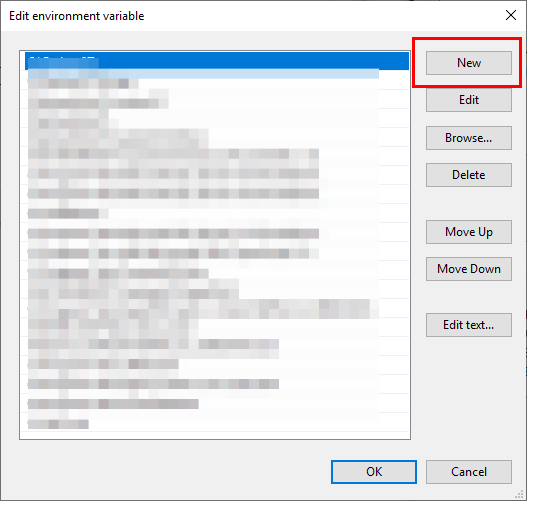
Click the New button, and a new field will be added, so enter c:Program FilesAlgoryxAgX-<version>binx64.